Book Discussion Access
Here we have step by step tutorial how to set up an account and get access to your book discussion group. If after watching the videos you have problems please contact sandra@isaiahinstitute.com
1. How to create An Account
1. Go to IsaiahInstitute.com and click on the user icon top right.
2. Below the form click on register or click her: https://isaiahinstitute.com/user-registration/
3. You can set up your account there.
Check your email for confirmation, here is a video step by step
2. How to Reset Your Password
If you already have an account and don't remember your password:
1. Go to the sign up page: https://isaiahinstitute.com/user-login/
2. Click reset your password or here https://isaiahinstitute.com/user-password-recovery/
3. Check your email. It can take a few seconds of minutes upon request.
4. Open your email and click the link to reset your password.
If you don't see the password in your inbox, check your spam folder or wait a few minutes. Here is a video explaining step by step.
3. How to login to your book discussion
If you already have an account and don't remember your password:
1. Go to the sign up page: https://isaiahinstitute.com/user-login/
2. Enter your username and password
3. Click on live book discussions
4. Select your room
You're all set. The host will let you in. Here is a video step by step:
4. What if I'm facing problems
Now, if you're facing problems follow this guidelines:
1. Make sure you use a desktop computer or laptop, phone devices will face more difficulties.
2. If you don't have a desktop or laptop, and only a mobile device, then use the link for zoom sent to your email.
3. Our system works great with in Chrome browser, it doesn't work on Safari.
4. If you have problems with your audio, make sure you turn your volume on, and there are not other multimedia playing in the background. If the problem resist, reset your computer.
5. If you have trouble with your microphone, make sure is on, then try the different options in the navigation next to your microphone icon. If the problem persist you may need to buy an external microphone.
6. If you have problem with your camera, make sure is on, check the options in the navigation next to the camera icon. If the problem persist, you may need to buy an external camera.
7. If nothing works, please click the button "join via zoom", if that doesn't work click the Zoom link at the top of the screen. Also you can click the Zoom link in your email.
If problem persist let us know, here is a step by step video: